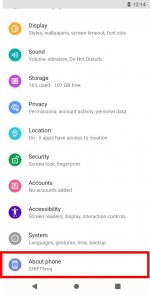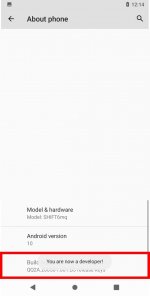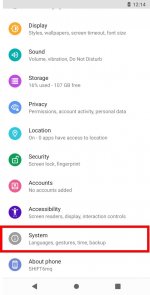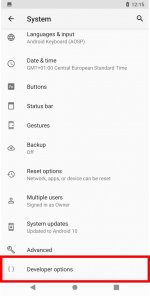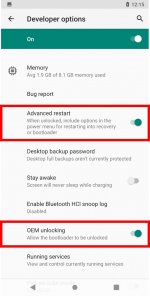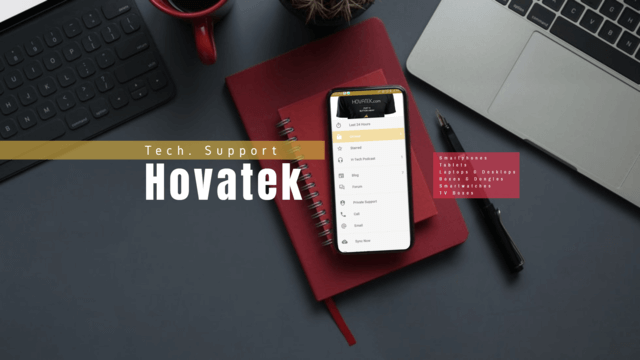ONLY PROCEED IF YOU KNOW WHAT YOU'RE DOING
DON'T ATTEMPT TO RE-LOCK THE BOOTLOADER WHEN YOU MODIFIED THE BOOT IMAGE (Flashed Magisk)
I'M NOT RESPONSIBLE FOR ANY OF YOUR ACTIONS
THIS PROCESS WILL WIPE ALL YOUR DATA
Requires an unlocked bootloader, follow "Bootloader unlocking Guide"
Requires an unlocked bootloader, follow "Bootloader unlocking Guide"
STILL IN EARLY STAGES
Custom Recoveries [Discussion
DON'T ATTEMPT TO RE-LOCK THE BOOTLOADER WHEN YOU MODIFIED THE BOOT IMAGE (Flashed Magisk)
I'M NOT RESPONSIBLE FOR ANY OF YOUR ACTIONS
Bootloader unlocking Guide
Preamble
Unlocking the Bootloader is required for modifying partitions on the device. This is required for gaining root access or flashing a custom recovery/ROM.THIS PROCESS WILL WIPE ALL YOUR DATA
Prerequisites
- a Linux/Mac/Windows PC (this Guide is intended for Windows 10 users)
- USB Cable
- SDK Platform Tools
- USB Driver
- Fastboot Driver - those install automatically via Windows Update when the device is attached while in Fastboot mode (make sure you have internet connection and enabled "Give me updates for other Microsoft produectes when I update Windows." in the Windows Update settings.
Guide
- download and extract the SDK Platform Tools into a folder on your drive root (e.g. C:\adb)
- download and extract the USB Drivers into a folder, open it and install the drivers via right clicking on the android_winusb.inf -> install
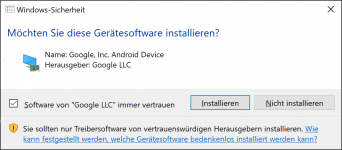
- boot up your device
- open the settings app
- hold the power button to bring up the power menu, tap on Restart and choose Bootloader
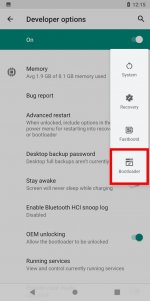
- navigate inside the folder you extracted the SDK Platform Tools to and bring up the cmd (click inside the navigation bar, type cmd and hit enter)
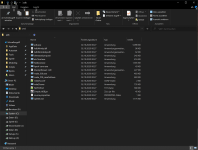
- type
fastboot devicesand hit enter- if the device shows up continue

- if the device doesn't show up, open the Device Manager (devmgmt.msc) and look for an not correctly recognized Device (typically labeled "Android")
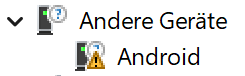
- right click "Android" -> Update Driver Software... -> Browse my computer for driver software -> Let me pick from a list of device drivers on my computer -> Show all Devices -> Have Disk... -> Browse... -> choose the downloaded android_winusb.inf -> Android Bootloader Interface
(pictures)
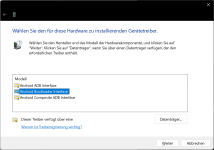
- right click "Android" -> Update Driver Software... -> Browse my computer for driver software -> Let me pick from a list of device drivers on my computer -> Show all Devices -> Have Disk... -> Browse... -> choose the downloaded android_winusb.inf -> Android Bootloader Interface
- if the device shows up continue
- type
fastboot flashing unlockand hit enter
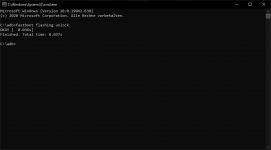
- on your device, select the "UNLOCK THE BOOTLOADER" option with the volume buttons and confirm with the power button
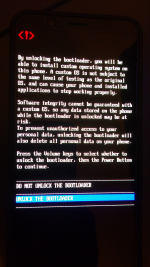
- your device should reboot and the bootloader is unlocked
Rooting Guide
Preamble
Rooting is the method of gaining the opportunity to modify partitions (from within the userspace).Requires an unlocked bootloader, follow "Bootloader unlocking Guide"
Prerequisites
- The same as for the "Bootloader unlocking Guide"
- Magsik - download it and copy it onto your device
- a Magisk-Patched boot.img
- get it from this post (perhaps outdated) - make sure the image is matching the OS Version! -search in this thread for different Versions
- Patch it yourself using Magisk
- download the matching boot image for your OS version (latest version here)
- install the Magisk-v*.apk on your device
- Start Magisk
- Tap on "install"
- choose "Select and Patch a File" and select your downloaded boot.img
- Wait for patching to finish, grab the patched boot.img and proceed with the Rooting Guide
Guide
- install the Magisk-v*.apk on your device
- boot into the bootloader (by using Advanced restart / holding down the volume-lower button and power-button together)
- navigate inside the folder you extracted the SDK Platform Tools to, copy the Magisk-Patched boot.img into it and name it to magisk_boot.img
- bring up the cmd inside this folder (click inside the navigation bar, type cmd and hit enter) type
fastboot flash boot magisk_boot.imgand hit enter- if the process is stuck and won't display SUCCESS after about 30 Seconds, abort it in the cmd by pressing Ctrl + C and press the volume-down button on the device to select "Reboot Bootloader". Confirm buy a press on the power-button and try again.
- after it displayed SUCCESS you can type in
fastboot rebootand hit enter
- your device should reboot is now rooted
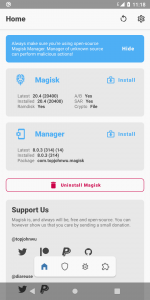
Recovery Flashing Guide
Preamble
A custom recovery expands the possibilities to manage device partitions without an installed OS.Requires an unlocked bootloader, follow "Bootloader unlocking Guide"
STILL IN EARLY STAGES
Prerequisites
- The same as for the "Bootloader unlocking Guide"
- a custom Recovery
- get it from the "Custom Recoveries" section
Guide
- boot into the bootloader (by using Advanced restart / holding down the volume-lower button and power-button together)
- navigate inside the folder you extracted the SDK Platform Tools to, copy the custom Recovery *.img into it and rename it to recovery.img
- bring up the cmd inside this folder (click inside the navigation bar, type cmd and hit enter) type
fastboot flash recovery recovery.img(orfastboot boot recovery.imgfor using it without modifying partitions) and hit enter- if the process is stuck and won't display SUCCESS after about 30 Seconds, abort it in the cmd by pressing Ctrl + C and press the volume-down button on the device to select "Reboot Bootloader". Confirm buy a press on the power-button and try again.
- after it displayed SUCCESS you can type in
fastboot reboot recoveryand hit enter
- your device now uses a custom Recovery
GSI (Generic System Image) Flashing Guide
Preamble
A GSI (Generic System Image) is an universal ROM which can run on every Treble enabled device. More InfoPrerequisites
- The same as for the "Bootloader unlocking Guide"
- The most recent Version of a LineageOS ROM ZIP
- payload-dumper-go
- product_gsi.img
- a GSI Image
- Type arm64_b
- extracted and renamed to system.img
- no version newer than the newest flashed LineageOS ROM because else some sensors won't work
- I recommend this one (but it won't receive any more updates)
Guide
- Install the LineageOS ROM following this Guide
- Extract the payload.bin from the LineageOS ROM ZIP
- Copy the payload.bin next to the payload-dumper-go.exe and execute
payload-dumper-go.exe payload.bin - Copy the following extracted files into a folder:
- boot.img
- dtbo.img
- recovery.img
- vbmeta.img
- vbmeta_system.img
- vbmeta_vendor.img
- Copy the product_gsi.img and GSI system.img you want to flash into the folder as well
- Copy the following Code into a flash.bat (change
fastbootto the path of your fastboot.exe installation)
Code:fastboot flash boot_a boot.imgfastboot flash boot_b boot.img fastboot flash dtbo_a dtbo.img fastboot flash dtbo_b dtbo.img fastboot --disable-verity --disable-verification flash vbmeta_a vbmeta.img fastboot --disable-verity --disable-verification flash vbmeta_b vbmeta.img fastboot --disable-verity --disable-verification flash vbmeta_system_a vbmeta_system.img fastboot --disable-verity --disable-verification flash vbmeta_system_b vbmeta_system.img fastboot --disable-verity --disable-verification flash vbmeta_vendor_a vbmeta_vendor.img fastboot --disable-verity --disable-verification flash vbmeta_vendor_b vbmeta_vendor.img fastboot flash recovery recovery.img fastboot reboot fastboot fastboot flash product_a product_gsi.img fastboot flash product_b product_gsi.img fastboot flash --disable-verification system_a system.img fastboot flash --disable-verification system_b system.img REM fastboot flash recovery_a twrp_shift6mq.img REM fastboot flash recovery_b twrp_shift6mq.img fastboot format:ext4 metadata fastboot format:f2fs userdata fastboot --set-active=a fastboot reboot pause - boot into the bootloader (by using Advanced restart / holding down the volume-lower button and power-button together)
- execute the flash.bat
 THIS WILL EARSE ALL YOUR DATA
THIS WILL EARSE ALL YOUR DATA 
- after you have set up your device, go into settings -> Phh Treble Settings -> Qualcomm features and enable "Disable stereo support on VoIP" to fix no audio in calls
- execute the commands with ADB to disable HDR for videos:
Code:adb shell settings put global are_user_disabled_hdr_formats_allowed 0 adb reboot adb shell cmd display set-user-disabled-hdr-types adb shell cmd display set-user-disabled-hdr-types 1 2 3 4
Custom Recoveries [Discussion  ]
]
- TWRP: https://drive.google.com/file/d/1mPlJ7qFQ8K4_0D0HCQ8sLbgWeWODRJtm/view?usp=drive_link
- Lineage Recovery: https://download.lineageos.org/devices/axolotl
GSIs
Custom ROMs
Mods
- Improved Camera App: https://forum.shiftphones.com/threa...mera-app-koennt-ihr-empfehlen.3517/post-42763
Honorable Mentions
 Shift Staff for the Device/OS
Shift Staff for the Device/OS @7usr7local for the first unlocked bootloader
@7usr7local for the first unlocked bootloader @mispecht for the first rooted device
@mispecht for the first rooted device @Lhotze for the extracted OS-L Bootimage
@Lhotze for the extracted OS-L Bootimage
Anhänge
Zuletzt bearbeitet: