Es müssen zuerst im System in den Einstellungen die Entwickleroptionen freigeschaltet und anschließend in selbigen die Option "OEM-Entsperrung" aktiviert werden.Hi jank
Ich haenge da auch gerade fest. Wie wird denn der Bootloader unlocked.
Wenn ich flashen will sagt er mir dass ich das nicht machen darf solange er locked ist. ich habe "fastboot oem unlock" abder da kommt auch nur "Unlock operation is not allowed".
Weiss das irgendwer ?
Du verwendest einen veralteten Browser. Es ist möglich, dass diese oder andere Websites nicht korrekt angezeigt werden.
Du solltest ein Upgrade durchführen oder einen alternativen Browser verwenden.
Du solltest ein Upgrade durchführen oder einen alternativen Browser verwenden.
Ich habe meine Schritte fürs Rooten von meinem Shift6m dokumentiert, die ich gerne mit euch teile. Die Anleitung ist auf englisch, da die meisten Schritte aus anderen englischen Anleitungen übernommen habe.
I documented the steps I performed for rooting my Shift6m. It is created from most of the above linked sources. This introduction is surely not foolproof, but should get everybody going who knows what adb and fastboot is.
If you already have Magisk installed, it is strongly recommended to upgrade directly via Magisk Manager
Instructions for installing the first time only:
Download latest full OTA -> https://forum.shiftphones.com/resources/
Download payload_dumper-win64.zip -> https://androidfilehost.com/?fid=818070582850510260
Use dumper to extract boot.img from OTA
Copy boot.img to phone
Enable developer mode
In developer menu: Allow OEM unlock
In developer menu: Enable USB debugging
If you need ADB:
Download the ADB ZIP file for Windows -> https://dl.google.com/android/repository/platform-tools-latest-windows.zip
Download and install Google USB Driver -> https://developer.android.com/studio/run/win-usb
Reboot PC
Type "adb devices" and authorize access
Install the latest Magisk Manager -> https://github.com/topjohnwu/Magisk/releases
Press Install > Install > Patch Boot Image File, and select your stock boot image file (boot.img from above)
Magisk Manager will now patch your boot image, and store it in [Internal Storage]/Download/patched_boot.img
Copy patched_boot.img back to PC -> adb pull /sdcard/Download/patched_boot.img
Start phone in fastboot mode -> adb reboot bootloader (Note: Text stating that FASTBOOT mode is enabled is VERY small!)
Type: fastboot getvar all
If "< waiting for any device >"
Open Windows Device Manager, find "Android" device with yellow exclamation mark
Install driver by choosing path to Google USB Driver from above, select "Android Bootloader Interface", dismiss warning that driver may no work
Now fastboot shows output. Optionally, search for line:
(bootloader) current-slot:_XXX
Unlock boot loader -> fastboot oem unlock -> then "Volume up" to confirm
Flash the patched boot image to your device. THIS WILL REMOVE ALL DATA FROM PHONE!! -> fastboot flash boot /path/to/patched_boot.img
You'll see that bootloader is flashed to current-slot from above. If you see error message similar to "cannot write to boot__a", use the given slot but remove the duplicated underscore and try again, e.g. "fastboot flash boot_a /path/to/patched_boot.img"
Reboot phone. This can take VERY long!! -> fastboot reboot
During boot you'll see warning:
"Orange state: Your device has been unlocked and can't be trusted"
Just ignore that.
Open app "Magisk Manager" and make sure it is correctly installed. Done! Apps can request root access!
If not, try rebooting. If still no success, start from beginning.
I documented the steps I performed for rooting my Shift6m. It is created from most of the above linked sources. This introduction is surely not foolproof, but should get everybody going who knows what adb and fastboot is.
If you already have Magisk installed, it is strongly recommended to upgrade directly via Magisk Manager
Instructions for installing the first time only:
Download latest full OTA -> https://forum.shiftphones.com/resources/
Download payload_dumper-win64.zip -> https://androidfilehost.com/?fid=818070582850510260
Use dumper to extract boot.img from OTA
Copy boot.img to phone
Enable developer mode
In developer menu: Allow OEM unlock
In developer menu: Enable USB debugging
If you need ADB:
Download the ADB ZIP file for Windows -> https://dl.google.com/android/repository/platform-tools-latest-windows.zip
Download and install Google USB Driver -> https://developer.android.com/studio/run/win-usb
Reboot PC
Type "adb devices" and authorize access
Install the latest Magisk Manager -> https://github.com/topjohnwu/Magisk/releases
Press Install > Install > Patch Boot Image File, and select your stock boot image file (boot.img from above)
Magisk Manager will now patch your boot image, and store it in [Internal Storage]/Download/patched_boot.img
Copy patched_boot.img back to PC -> adb pull /sdcard/Download/patched_boot.img
Start phone in fastboot mode -> adb reboot bootloader (Note: Text stating that FASTBOOT mode is enabled is VERY small!)
Type: fastboot getvar all
If "< waiting for any device >"
Open Windows Device Manager, find "Android" device with yellow exclamation mark
Install driver by choosing path to Google USB Driver from above, select "Android Bootloader Interface", dismiss warning that driver may no work
Now fastboot shows output. Optionally, search for line:
(bootloader) current-slot:_XXX
Unlock boot loader -> fastboot oem unlock -> then "Volume up" to confirm
Flash the patched boot image to your device. THIS WILL REMOVE ALL DATA FROM PHONE!! -> fastboot flash boot /path/to/patched_boot.img
You'll see that bootloader is flashed to current-slot from above. If you see error message similar to "cannot write to boot__a", use the given slot but remove the duplicated underscore and try again, e.g. "fastboot flash boot_a /path/to/patched_boot.img"
Reboot phone. This can take VERY long!! -> fastboot reboot
During boot you'll see warning:
"Orange state: Your device has been unlocked and can't be trusted"
Just ignore that.
Open app "Magisk Manager" and make sure it is correctly installed. Done! Apps can request root access!
If not, try rebooting. If still no success, start from beginning.
Ich habe meine Schritte fürs Rooten von meinem Shift6m dokumentiert, die ich gerne mit euch teile. Die Anleitung ist auf englisch, da die meisten Schritte aus anderen englischen Anleitungen übernommen habe.
Kannst du mir sagen wie man die ADB installiert und den Magisk Manager zum laufen bekommt, er zeigt mir nur an das Magisk nicht installiert ist? Braucht man für die Installation einen anderen Bootloader ?
Es gibt eine mini fastboot adb Datei (oder heisst so ähnlich), die reicht aus. Einfach die exe Datei installieren und dann startest du die Eingabeaufforderung, gehst am Besten ind das Verzeichnis und gibst dort dann die entsprechenden Befehle ein. Das komplette Paket, in dem dies enthalten ist, ist das Android SDK, kannst du bei google finden.
Es gibt eine mini fastboot adb Datei (oder heisst so ähnlich), die reicht aus. Einfach die exe Datei installieren und dann startest du die Eingabeaufforderung, gehst am Besten ind das Verzeichnis und gibst dort dann die entsprechenden Befehle ein. Das komplette Paket, in dem dies enthalten ist, ist das Android SDK, kannst du bei google finden.
Danke für deine Hilfe. Leider erkennt die Android SDK mein Java nicht. Gibt es noch irgendeine Alternative dazu ?
Für WindowsDanke für deine Hilfe. Leider erkennt die Android SDK mein Java nicht. Gibt es noch irgendeine Alternative dazu ?
- Platform Tools für Windows herunterladen -> https://developer.android.com/studio/releases/platform-tools
- Heruntergeladene ZIP Datei extrahieren, zb nach
C:\platform-tools - Eingabeaufforderung öffnen (zb: Windows Taste + R drücken, ins Fenster "cmd" eingeben und Enter drücken)
cd C:\platform-toolseingeben und Enter drückenadb deviceseingeben und Enter drücken, dann erscheint einmalig am Gerät ein Dialog, ob Zugriff erlaubt werden soll. Diesen erlauben.- Wenn jetzt ein Gerät gelistet wird, ist adb und fastboot einsatzbereit
Für Windows
Hast du noch ein Tipp für mich, wenn kein Dialog am Handy erscheint ? Treiber sind installiert.
ADB Debugging am Handy aktivieren.Hast du noch ein Tipp für mich, wenn kein Dialog am Handy erscheint ? Treiber sind installiert.
Einstellungen -> System -> Über das Telefon
7x schnell auf "Build-Nummer" drücken.
Zurück zu System -> Entwickleroptionen
OEM-Entsperrung aktivieren (für später)
USB-Debugging aktivieren
Habe nochmal nachgeschaut, ist alles von mir bereits gemacht worden.ADB Debugging am Handy aktivieren.
Gute Idee, hat leider auch nicht funktioniert.Probiere mal einen anderen usb port
Gute Idee, hat leider auch nicht funktioniert.
adb devices wurde in die Eingabeaufforderung eingetippt?Der Aufforderungsdialog erscheint erst, wenn der ADB Server am PC läuft und das Gerät anzusprechen versucht.
adb deviceswurde in die Eingabeaufforderung eingetippt?
Der Aufforderungsdialog erscheint erst, wenn der ADB Server am PC läuft und das Gerät anzusprechen versucht.
Ja, habe ich so ausprobiert. Hast du noch eine Idee oder soll ich auf euer Tool warten. Danke für eure Hilfe.
Es wird kein tool von uns dafür geben, nur eine anleitung und die befolgst du im prinzip schonJa, habe ich so ausprobiert. Hast du noch eine Idee oder soll ich auf euer Tool warten. Danke für eure Hilfe.
Achso, dann werd ich das ganze nochmal auf Linux ausprobieren. Ist doch sicherlich möglich oder ?Es wird kein tool von uns dafür geben, nur eine anleitung und die befolgst du im prinzip schon
Habe es jetzt problemlos über Linux instalieren können. Root funktioniert
Zuletzt bearbeitet:
Hey,Ich habe meine Schritte fürs Rooten von meinem Shift6m dokumentiert, die ich gerne mit euch teile. Die Anleitung ist auf englisch, da die meisten Schritte aus anderen englischen Anleitungen übernommen habe.
I documented the steps I performed for rooting my Shift6m. It is created from most of the above linked sources. This introduction is surely not foolproof, but should get everybody going who knows what adb and fastboot is.
If you already have Magisk installed, it is strongly recommended to upgrade directly via Magisk Manager
Instructions for installing the first time only:
Download latest full OTA -> https://forum.shiftphones.com/resources/
Download payload_dumper-win64.zip -> https://androidfilehost.com/?fid=818070582850510260
Use dumper to extract boot.img from OTA
Copy boot.img to phone
Enable developer mode
In developer menu: Allow OEM unlock
In developer menu: Enable USB debugging
If you need ADB:
Download the ADB ZIP file for Windows -> https://dl.google.com/android/repository/platform-tools-latest-windows.zip
Download and install Google USB Driver -> https://developer.android.com/studio/run/win-usb
Reboot PC
Type "adb devices" and authorize access
Install the latest Magisk Manager -> https://github.com/topjohnwu/Magisk/releases
Press Install > Install > Patch Boot Image File, and select your stock boot image file (boot.img from above)
Magisk Manager will now patch your boot image, and store it in [Internal Storage]/Download/patched_boot.img
Copy patched_boot.img back to PC -> adb pull /sdcard/Download/patched_boot.img
Start phone in fastboot mode -> adb reboot bootloader (Note: Text stating that FASTBOOT mode is enabled is VERY small!)
Type: fastboot getvar all
If "< waiting for any device >"
Open Windows Device Manager, find "Android" device with yellow exclamation mark
Install driver by choosing path to Google USB Driver from above, select "Android Bootloader Interface", dismiss warning that driver may no work
Now fastboot shows output. Optionally, search for line:
(bootloader) current-slot:_XXX
Unlock boot loader -> fastboot oem unlock -> then "Volume up" to confirm
Flash the patched boot image to your device. THIS WILL REMOVE ALL DATA FROM PHONE!! -> fastboot flash boot /path/to/patched_boot.img
You'll see that bootloader is flashed to current-slot from above. If you see error message similar to "cannot write to boot__a", use the given slot but remove the duplicated underscore and try again, e.g. "fastboot flash boot_a /path/to/patched_boot.img"
Reboot phone. This can take VERY long!! -> fastboot reboot
During boot you'll see warning:
"Orange state: Your device has been unlocked and can't be trusted"
Just ignore that.
Open app "Magisk Manager" and make sure it is correctly installed. Done! Apps can request root access!
If not, try rebooting. If still no success, start from beginning.
vielen Dank für deine ausführliche Anleitung Luke Shift!
Leider hänge ich beim Hochladen der patched_boot.img auf die Boot partition fest.
Ich gebe es ein wie beschrieben und erhalte dann die Fehlermeldung "fastboor: error: cannot load '/path/to/patched_boot.img': No such file or directory"
Leider bin ich was die Befehlseingabe angeht immer noch Anfänger und habe keine Ahnung, wie ich hier weiterkommen könnte.
Kann mir hierbei jemand helfen oder einen Tipp geben?
Danke!!!
/path/to/patched_boot.img <-- ist ein Erklärungswert.
Muss durch den richtigen Pfad, wo sich dein gepatchtes Bootimage befindet, ersetzt werden.
zb falls du Windows nutzt und es auf den Desktop ablegst, wär der Pfad C:\Users\NAME\Desktop\patched_boot.img wobei NAME durch deinen Nutzernamen ersetzt wird.
Anderes Beispiel, falls du Linux nutzt und es im Downloads Ordner ablegst, wär der Pfad /home/NAME/Downloads/patched_boot.img bzw ~/Downloads/patched_boot.img
Muss durch den richtigen Pfad, wo sich dein gepatchtes Bootimage befindet, ersetzt werden.
zb falls du Windows nutzt und es auf den Desktop ablegst, wär der Pfad C:\Users\NAME\Desktop\patched_boot.img wobei NAME durch deinen Nutzernamen ersetzt wird.
Anderes Beispiel, falls du Linux nutzt und es im Downloads Ordner ablegst, wär der Pfad /home/NAME/Downloads/patched_boot.img bzw ~/Downloads/patched_boot.img
Guten Morgen amartinz/path/to/patched_boot.img <-- ist ein Erklärungswert.
Muss durch den richtigen Pfad, wo sich dein gepatchtes Bootimage befindet, ersetzt werden.
zb falls du Windows nutzt und es auf den Desktop ablegst, wär der Pfad C:\Users\NAME\Desktop\patched_boot.img wobei NAME durch deinen Nutzernamen ersetzt wird.
Anderes Beispiel, falls du Linux nutzt und es im Downloads Ordner ablegst, wär der Pfad /home/NAME/Downloads/patched_boot.img bzw ~/Downloads/patched_boot.img
herzlichen Dank für die schnelle Hilfe.
Jetzt hat es geklappt :-D
Mit dem Flashtool Package kannst du so gut wie alles machen, viel mehr als mit dem FULL OTA zip.Juhu, mein 5me ist endlich daJetzt fehlt nur noch Root, um die Titanium-Backups einzuspielen.
Wann wird es denn das Full-OTA-Image für das 5me geben? Momentan sehe ich nur das Recovery-Tool - oder steckt da auch das Image drin?
Danke und Gruß,
Felix
Dort sind alle Images für alle Partitionen separat drinnen und hab sogar die Modem AP und DB darin inkludiert.
Zum Rooten theoretisch boot.img nehmen, mit Magisk patchen, via Flashtool flashen und fertig
Mit dem Flashtool Package kannst du so gut wie alles machen, viel mehr als mit dem FULL OTA zip.
Dort sind alle Images für alle Partitionen separat drinnen und hab sogar die Modem AP und DB darin inkludiert.
Zum Rooten theoretisch boot.img nehmen, mit Magisk patchen, via Flashtool flashen und fertig
Cool, vielen Dank für die schnelle Antwort, das hat funktioniert!
Wichtig fand ich den Hinweis bzgl.
boot.img. Es reichte tatsächlich aus, diese eine Datei (nach dem Patchen) per Flash Tool und Einstellung "Download" auf das Gerät zu laden. Alle anderen Partitionen blieben unberührt und die Daten auf dem Gerät erhalten (auch wenn das bei dem nagelneuen Telefon jetzt sicher nicht wichtig gewesen wäre Ein Problem hatte ich noch -- das Flash Tool blieb mit rotem Balken und Meldung "Download DA 100%" stecken. Dieser Thread ermutigte mich dann, das Kabel einfach mal abzuziehen und an einem anderen USB-Port meines Rechners nochmal von vorn zu beginnen, was dann auch sofort klappte.
Dann steht der weiteren Einrichtung meines Shiftphones nichts mehr im Wege, besten Dank!
Viele Grüße,
Felix
Sehr cool, ich hab mich schon gewundert, ob ich das mit den einzelnen Dateien flashen in die Anleitung mit aufnehmen soll und sehe, dass du es schon geschafft hast.Cool, vielen Dank für die schnelle Antwort, das hat funktioniert!
Wichtig fand ich den Hinweis bzgl.boot.img. Es reichte tatsächlich aus, diese eine Datei (nach dem Patchen) per Flash Tool und Einstellung "Download" auf das Gerät zu laden. Alle anderen Partitionen blieben unberührt und die Daten auf dem Gerät erhalten (auch wenn das bei dem nagelneuen Telefon jetzt sicher nicht wichtig gewesen wäre).
Ein Problem hatte ich noch -- das Flash Tool blieb mit rotem Balken und Meldung "Download DA 100%" stecken. Dieser Thread ermutigte mich dann, das Kabel einfach mal abzuziehen und an einem anderen USB-Port meines Rechners nochmal von vorn zu beginnen, was dann auch sofort klappte.
Dann steht der weiteren Einrichtung meines Shiftphones nichts mehr im Wege, besten Dank!
Viele Grüße,
Felix
Freut mich gerade richtig
Und denke werde es beizeitrn in die Flashtool Anleitung dazuschreiben.
Mit dem Flashtool Package kannst du so gut wie alles machen, viel mehr als mit dem FULL OTA zip.
Dort sind alle Images für alle Partitionen separat drinnen und hab sogar die Modem AP und DB darin inkludiert.
Zum Rooten theoretisch boot.img nehmen, mit Magisk patchen, via Flashtool flashen und fertig
Hi, gibt es zufällig eine Schritt für Schritt Anleitung zum rooten? Ich weiß nämlich z.B. nicht so ganz was mit "boot.img nehmen" oder mit "mit Magisk patchen" gemeint ist.
Danke und Grüße,
Leider nicht. In diesem Thread steht aber alles, nur nicht sortiertHi, gibt es zufällig eine Schritt für Schritt Anleitung zum rooten? Ich weiß nämlich z.B. nicht so ganz was mit "boot.img nehmen" oder mit "mit Magisk patchen" gemeint ist.
Danke und Grüße,
Ich habe meine Schritte fürs Rooten von meinem Shift6m dokumentiert, die ich gerne mit euch teile. Die Anleitung ist auf englisch, da die meisten Schritte aus anderen englischen Anleitungen übernommen habe.
I documented the steps I performed for rooting my Shift6m. It is created from most of the above linked sources. This introduction is surely not foolproof, but should get everybody going who knows what adb and fastboot is.
If you already have Magisk installed, it is strongly recommended to upgrade directly via Magisk Manager
Instructions for installing the first time only:
Download latest full OTA -> https://forum.shiftphones.com/resources/
Download payload_dumper-win64.zip -> https://androidfilehost.com/?fid=818070582850510260
Use dumper to extract boot.img from OTA
Copy boot.img to phone
Enable developer mode
In developer menu: Allow OEM unlock
In developer menu: Enable USB debugging
If you need ADB:
Download the ADB ZIP file for Windows -> https://dl.google.com/android/repository/platform-tools-latest-windows.zip
Download and install Google USB Driver -> https://developer.android.com/studio/run/win-usb
Reboot PC
Type "adb devices" and authorize access
Install the latest Magisk Manager -> https://github.com/topjohnwu/Magisk/releases
Press Install > Install > Patch Boot Image File, and select your stock boot image file (boot.img from above)
Magisk Manager will now patch your boot image, and store it in [Internal Storage]/Download/patched_boot.img
Copy patched_boot.img back to PC -> adb pull /sdcard/Download/patched_boot.img
Start phone in fastboot mode -> adb reboot bootloader (Note: Text stating that FASTBOOT mode is enabled is VERY small!)
Type: fastboot getvar all
If "< waiting for any device >"
Open Windows Device Manager, find "Android" device with yellow exclamation mark
Install driver by choosing path to Google USB Driver from above, select "Android Bootloader Interface", dismiss warning that driver may no work
Now fastboot shows output. Optionally, search for line:
(bootloader) current-slot:_XXX
Unlock boot loader -> fastboot oem unlock -> then "Volume up" to confirm
Flash the patched boot image to your device. THIS WILL REMOVE ALL DATA FROM PHONE!! -> fastboot flash boot /path/to/patched_boot.img
You'll see that bootloader is flashed to current-slot from above. If you see error message similar to "cannot write to boot__a", use the given slot but remove the duplicated underscore and try again, e.g. "fastboot flash boot_a /path/to/patched_boot.img"
Reboot phone. This can take VERY long!! -> fastboot reboot
During boot you'll see warning:
"Orange state: Your device has been unlocked and can't be trusted"
Just ignore that.
Open app "Magisk Manager" and make sure it is correctly installed. Done! Apps can request root access!
If not, try rebooting. If still no success, start from beginning.
Leider nicht. In diesem Thread steht aber alles, nur nicht sortiert. Man sollte erst mal alles durchlesen und zusammensortieren, alles notwendige runterladen und dann erst loslegen. Luke Shift hat weiter vorne bereits ein Anleitung (auf Englisch) reingestellt, die fast komplett ist:
Ah danke, das hilft mir schon mal weiter. Also, ich hoffe jetzt einfach mal das es für das 5me das gleiche Prozedere ist wie für das 6m... ^^
Genau, das ist esAh danke, das hilft mir schon mal weiter. Also, ich hoffe jetzt einfach mal das es für das 5me das gleiche Prozedere ist wie für das 6m... ^^
Und denke werde es mal schön zusammenschreiben, wie die Flashtool Anleitung.
Super, also ich habe jetzt mal das 5me Flash tool heruntergeladen. Weiter oben steht ja irgendwo dass man damit mehr machen kann als mit dem Full OTA. Und danke an alle für die schnellen Antworten.Genau, das ist es
Und denke werde es mal schön zusammenschreiben, wie die Flashtool Anleitung.
Also jetzt muss ich leider noch mal nervig sein. Im Flashtool für Shift5me befindet sich leider keine Payload.bin und somit kann ich auch keine boot.img mit Payload Dumper extrahieren. Allerdings befindet sich im Flashtool eine boot-verified.img. Kann ich die benutzen?
Das "boot-verified.img" vom Flashtool Package direkt hernehmenAlso jetzt muss ich leider noch mal nervig sein. Im Flashtool für Shift5me befindet sich leider keine Payload.bin und somit kann ich auch keine boot.img mit Payload Dumper extrahieren. Allerdings befindet sich im Flashtool eine boot-verified.img. Kann ich die benutzen?
Flashtool Packages haben ein "RESTORE" Prefix, also da das passende auswählen.
https://forum.shiftphones.com/resources/?prefix_id=6